I made this script while doing a freelance web & graphic design gig. The project involved handling thousands of product photos — raw images, edits, exports, thumbnails — all dumped in one massive folder.
It was chaos.
I needed a way to keep everything clean and organized, especially when I had to export each product image in multiple formats and sizes. Manually creating a new folder for every file? Not happening.
So I wrote a little PowerShell script and named it FolderIt.
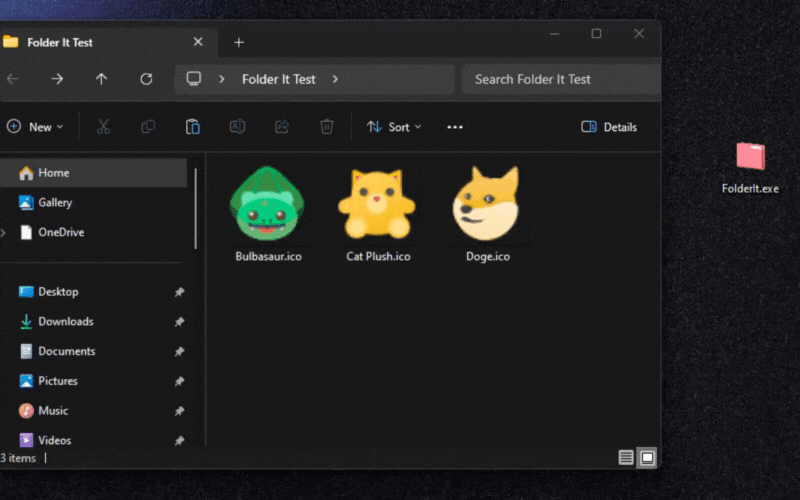
🔧 What It Does
It’s super simple:
- You point it to a folder
- It looks at every file inside (even in subfolders)
- Then it creates a new folder for each file, named after the file (minus the extension)
- And moves the file into that folder
That’s it. Each file ends up nicely tucked into its own folder — perfect for bulk editing, version control, or batch exports.
🖼️ Why This Was Actually Super Useful
In this gig, I had hundreds of product SKUs, and each needed 3–5 export variations:
one for web, one for print, one in a different size, etc. Having each photo inside its own folder meant I could open, edit, export, and keep everything organized without having to rename or backtrack constantly.
It saved me a ton of time.
And yeah — I could’ve used a bulk renaming tool or asset manager, but writing my own felt faster, cleaner, and way more satisfying.
🧪 Try It If You Want
🔗 FolderIt on GitHub
💻 Download FolderIt.exe
It’s just a basic script. No fancy interface, no settings. But it works — and if your folders are as chaotic as mine were, it might come in handy.


